Chromium is a fast, secure and stable web browser. Chromium is an open-source web browser and also a base of many popular internet browsers out there like Google Chrome.
The main difference in Google Chrome and chromium is that Chromium is open source.
If you are someone who prefers using open source then Chromium is one the best options out there.
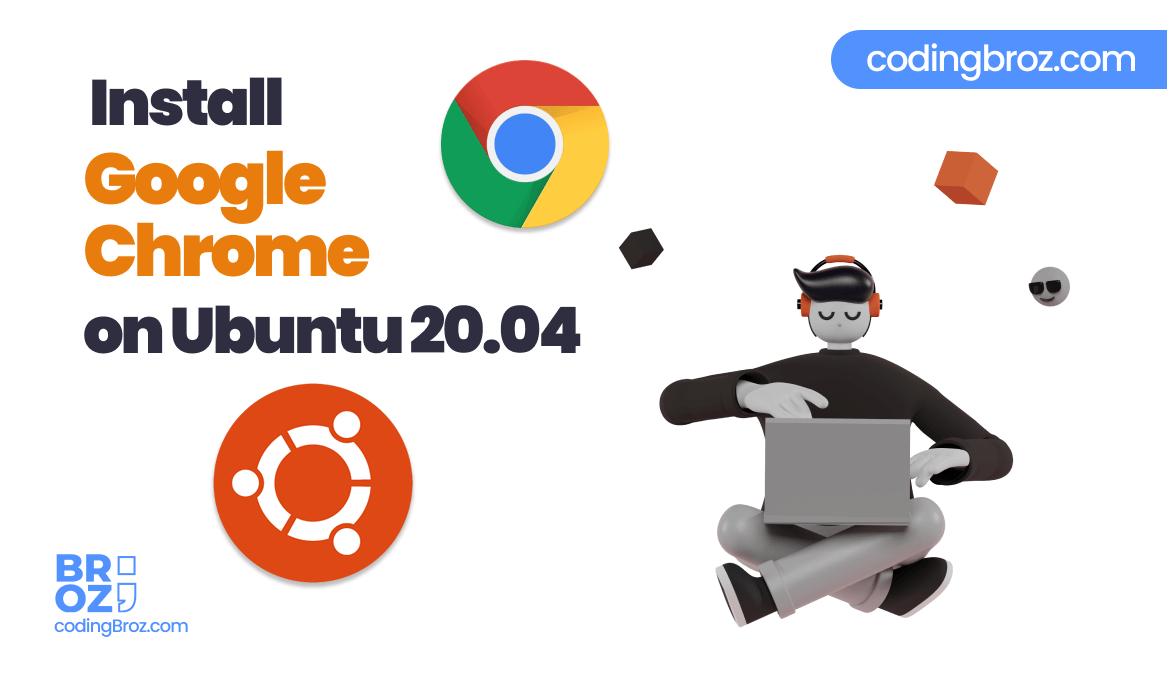
Today in this article you will learn How to install Chromium on Ubuntu 20.04 because we will tell you 3 ways by which you can download and install Chromium web browser on your Ubuntu 20.04 system or on any Debian based System.
Choose the most appropriate method for installing Chromium browser on your system.
Read More – How to install Google Chrome on Ubuntu 20.04
Installing Chromium from Ubuntu App Store
To download Chromium From Ubuntu Store, you need to follow these following steps:
Step 1: Open Ubuntu Store
First, click on the Ubuntu store icon present in the left side task bar or search for the ubuntu store.
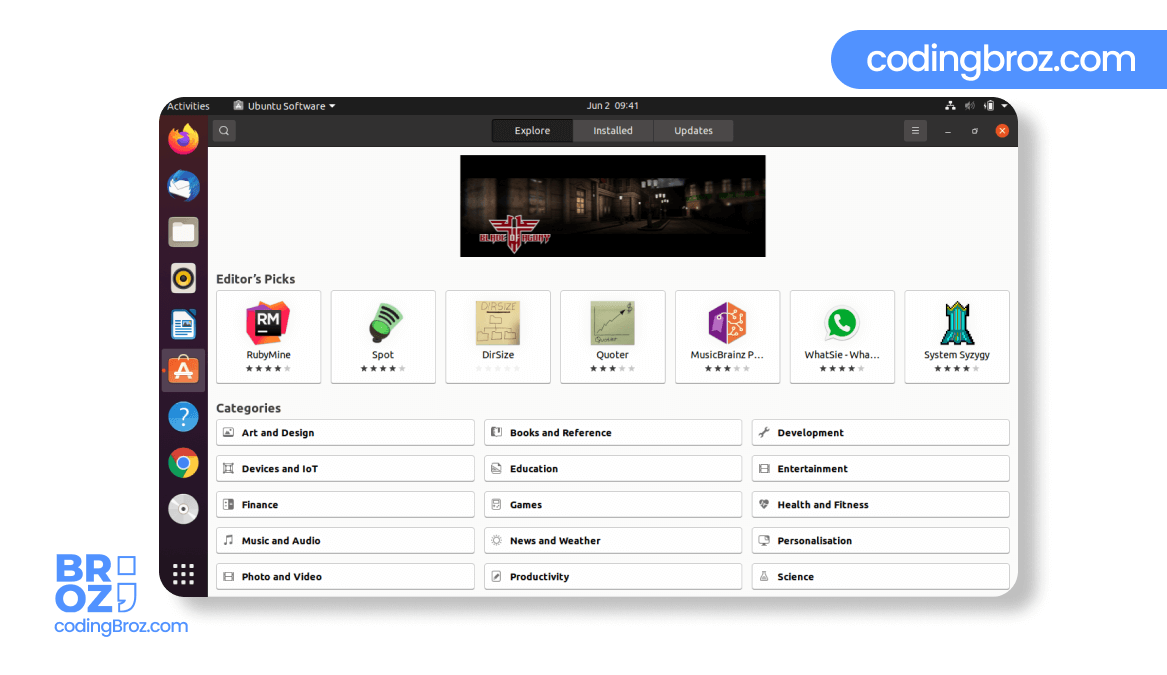
Step 2: Search for Chromium on Ubuntu Store
After opening the Ubuntu store, you will see a search icon on the top left corner of the Ubuntu store.
Search for Chromium there.

Step 3: Install Chromium on Ubuntu
Now, click on the install button to install Chromium on your Ubuntu 20.04 system. This will work on any other Ubuntu version like Ubunut 16.04 or Ubuntu 18.04 etc.
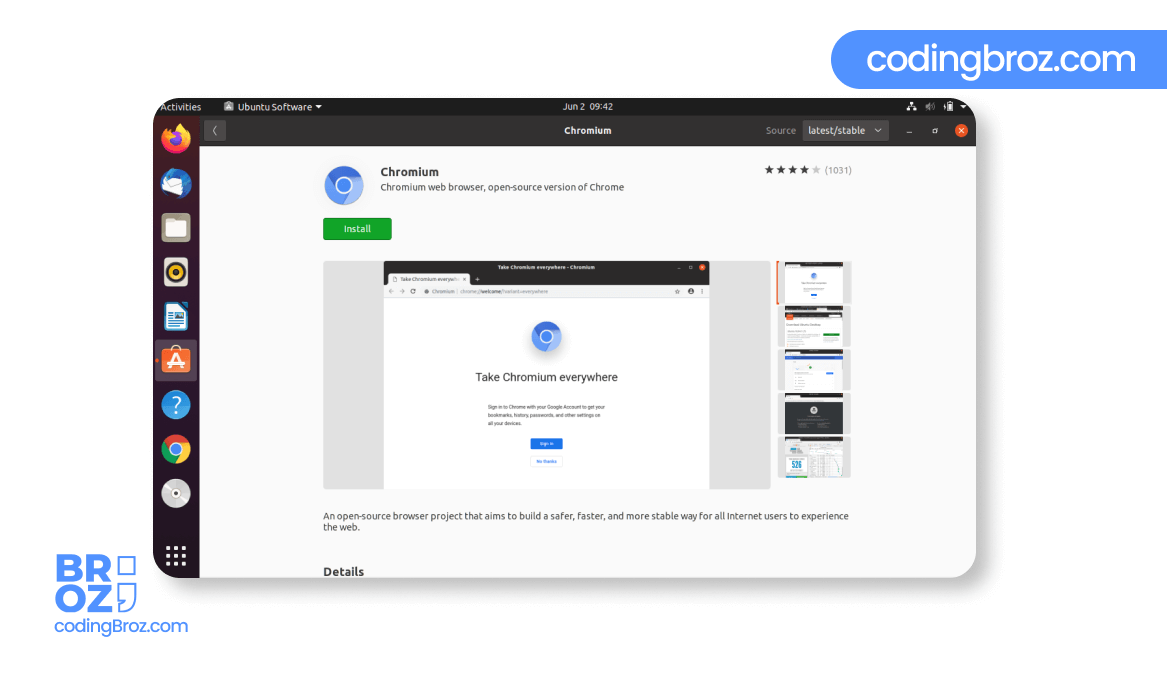
Check for the Chromium developed by canonical.inc
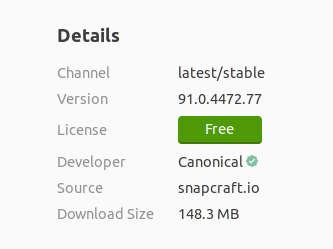
You can also try the above step for your another debian based operating system if there is any particular app store available on your system.
Installing Chromium as a Snap package
Let’s see How to install Chromium using snap package manager on your Ubuntu Desktop.
Snap is a software packaging and deployment system developed by Canonical for operating systems that use the Linux kernel.
Ubuntu is also distributed by the same company, Canonical.
In easy words you can understand snap as an app store where many softwares are available for linux based Operating system and Chromium is also a part of Snap.
Snap packages can be installed from either the command-line or via the Ubuntu Software application.
As we saw the GUI method above using the Ubuntu app store, so, now you will see how to install Chromium as a Snap package using terminal and it is also the recommended way for installing Chromium on your Ubuntu 20.04 system.
To install Chromium open the terminal by clicking the terminal icon or press Ctlr + Alt + T and run the following command :
sudo snap install chromium🥳Congratulations ! Chromium is now installed in your Ubuntu 20.04 system. Same method and steps can be followed to install Chromium on any Ubuntu version like Ubuntu 18.04 or Ubuntu 16.04 etc.
Whenever a new version is released, the Chromium snap package will be automatically updated in the background.
Installing Chromium with apt
Let’s see How to install Chromium with apt command on your terminal.
Chromium is available in Ubuntu as a default Ubuntu repository, hence you can use terminal and some sudo apt command to install Chromium on your Ubuntu system.
Open your terminal or press CTRL + ALT + T and run the following command there :
sudo apt update
sudo apt install chromium-browserCongratulations!! you again installed Chromium on your Ubuntu desktop using Terminal 😂.
Getting Started with Chromium
As the installation was complete and Chromium was successfully installed on your Ubuntu System, let’s start Chromium.
You can either type chromium on the terminal or just search for Chromium and click the chromium icon from the activities.
Now, Chromium will open and you will see the default Chromium homepage.
Now to make your life easy, you should go and right-click on the Google chrome icon on the App drawer.
Click set as favourite. By selecting this option your google chrome will be there on the App Drawer menu and you’ll not need to open it again by searching.
Conclusion
In today Article you learned, How to install Chromium Web Browser on Ubuntu 20.04, and after following the process step by step, you can also install Chromium on your Ubuntu or any other Debian system very easily.
If you find any kind of error or difficulty while installing Chromium on your Ubuntu system, then comment below.
We will try our best to solve your query.