Google Chrome is the world’s most popular web browser. It is a fast, easy to use, and secure browser built for the modern web to surf the internet.
Firefox is also one of the popular and powerful web browsers out there and it’s also open-source. Google Chrome is not an open source software, and it is not included in the ubuntu repositories.
Google Chrome is based on Chromium, an open-source browser, present in default Ubuntu Repositories.
In this article, we’ll show you how to install Google Chrome on Ubuntu 20.04, but the same instructions can be applied to Install Google Chrome on Ubuntu 16.04 or Ubuntu 18.04 or any Ubuntu version and even in any other Debian based distribution.
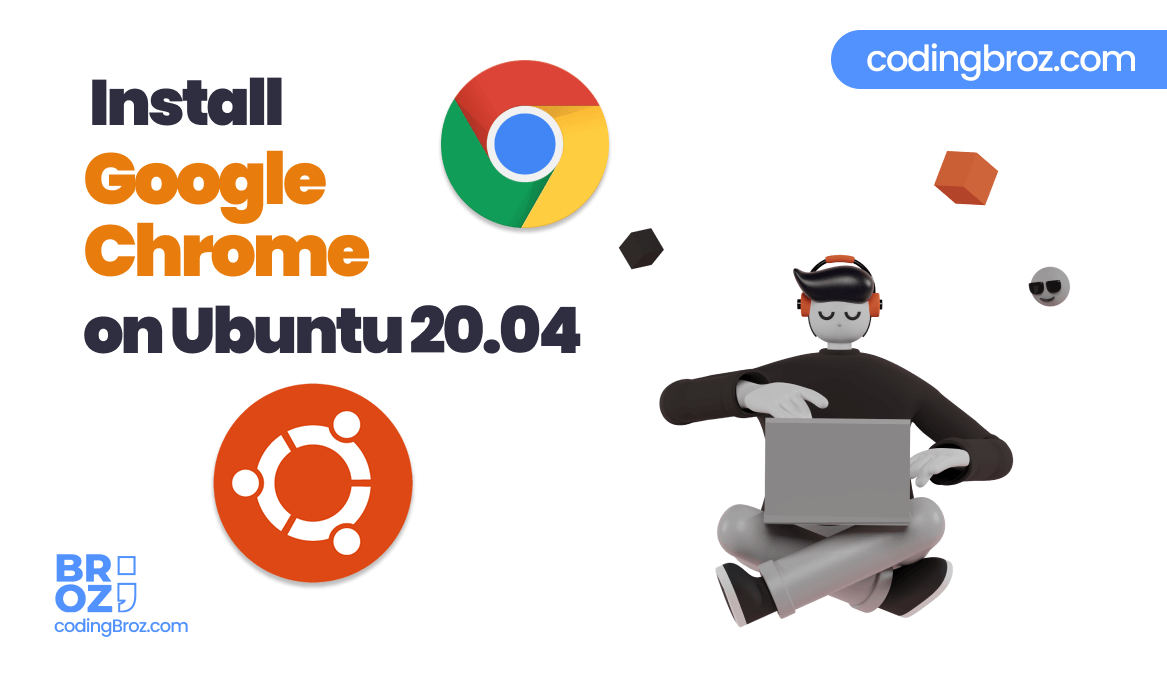
Installing Google Chrome on Ubuntu
To install Google Chrome on your Ubuntu System, you must follow these following steps:
Step 1 : Download Google Chrome
Open your terminal by clicking on the Terminal icon or press Ctrl + Alt + T on the keyboard.
Now, let’s Download the latest Google chrome .deb package using the wget command line tool.
wget https://dl.google.com/linux/direct/google-chrome-stable_current_amd64.debStep 2 : Installing Google Chrome
Now, let’s install Google Chrome .deb package using command line :
sudo apt install ./google-chrome-stable_current_amd64.debAfter entering the above command, the system will ask to enter system password (enter your system password).
It will look something like this on installation.
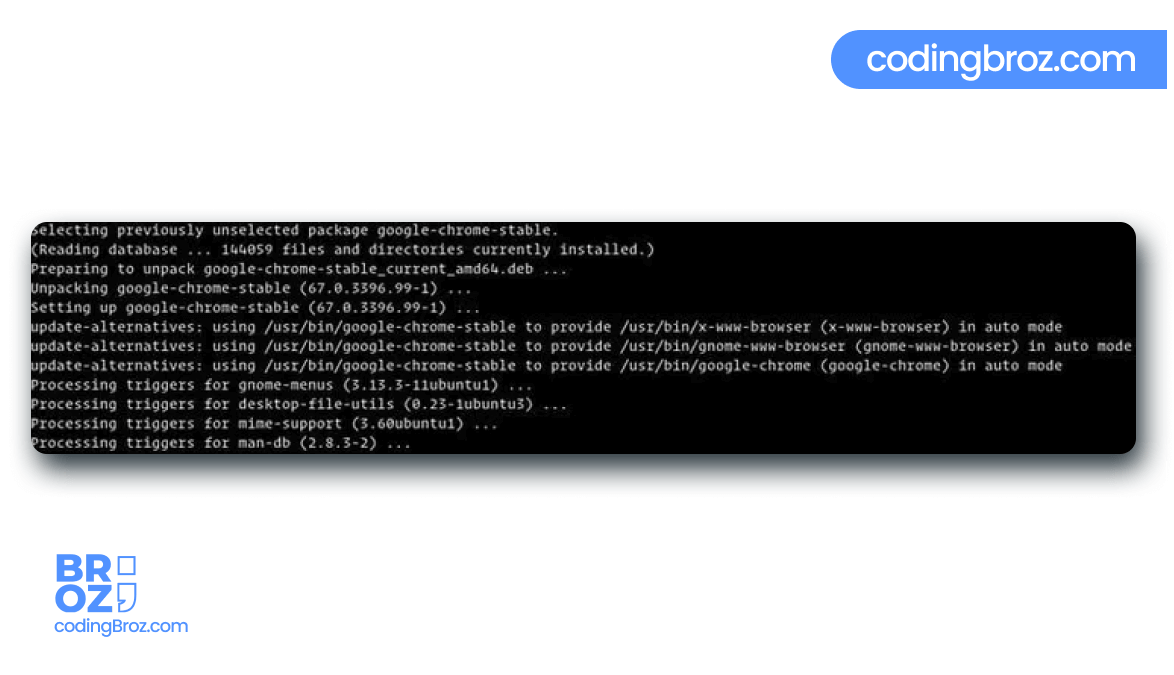
Getting Started with Google Chrome
As the installation was complete and Google Chrome was successfully installed on your Ubuntu System, let’s start Google Chrome.
You can either type google-chrome on the terminal or just search for Google Chrome and click the Google chrome icon from the activities.
When you start Google Chrome for the first time, a window like the following will appear asking if you want to make Google Chrome your default browser and to send usage statistic and crash reports to Google:
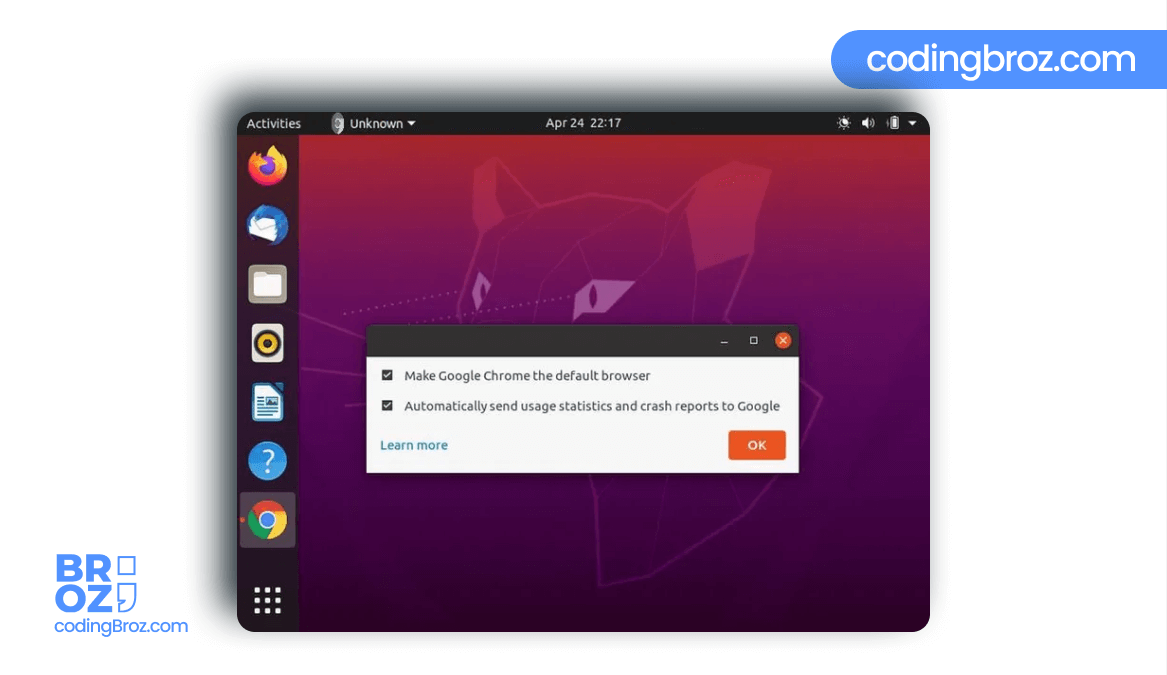
Now, select your preferences and click OK
Now, Google Chrome will open and you will see the default Google Chrome homepage.
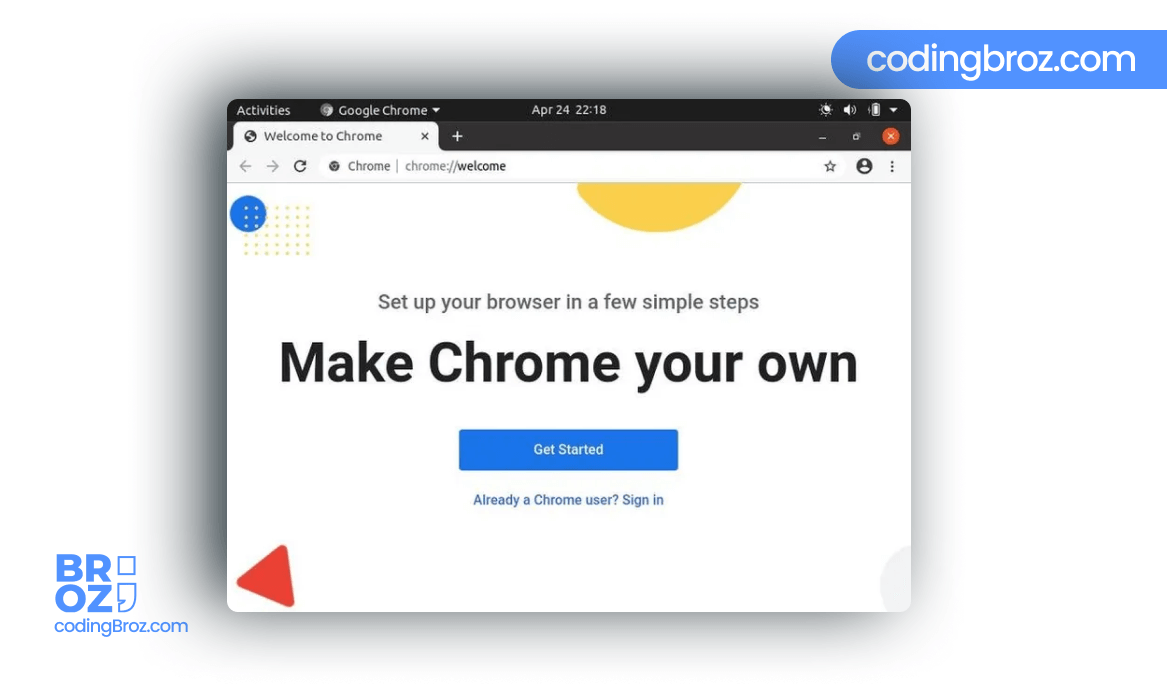
Now to make your life easy, you should go and right-click on the Google chrome icon on the App drawer.
Click set as favourite. By selecting this option your google chrome will be there on the App Drawer menu and you’ll not need to open it again by searching.
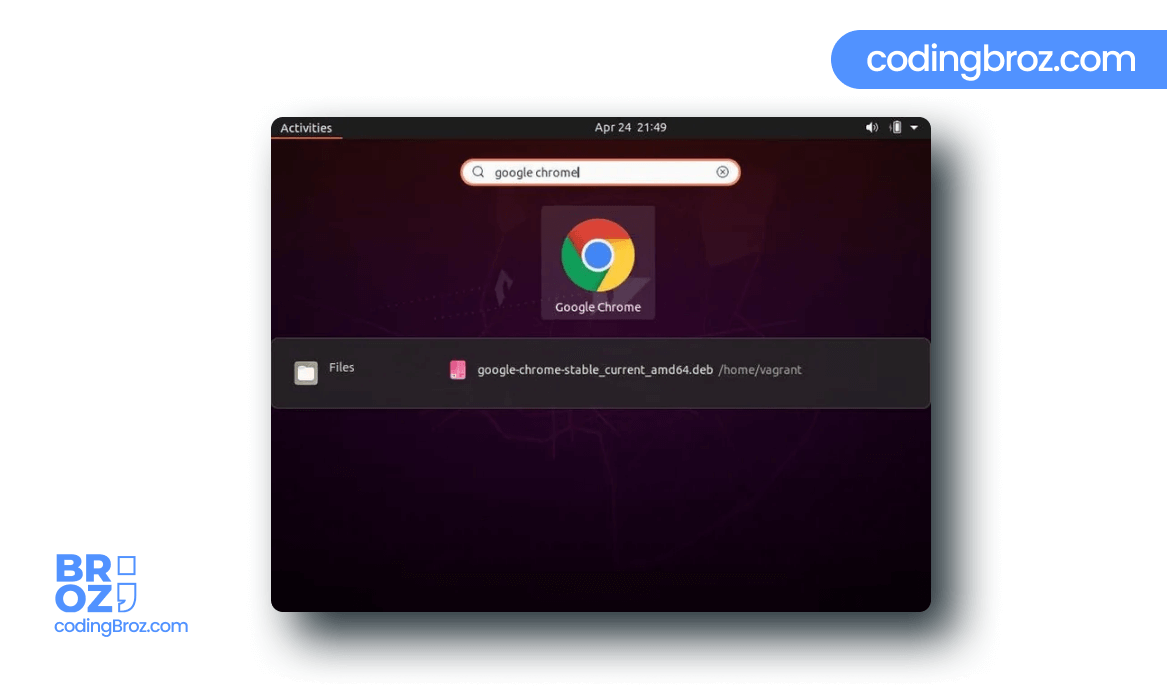
Conclusion
In today Article you learned, How to Install Google Chrome Web Browser on Ubuntu 20.04, and after following the process step by step, you can also Install Google Chrome on your Ubuntu or any other Debian system very easily.
If you find any kind of error or difficulty while installing Google Chrome on your Ubuntu system, then comment below.
We will try our best to solve your query.