Hello there buddies, today we are going to tell you the method by which you can install and run blender 2.9 in your laptop/Computer without a Graphics card.
As we all know Blender is a free and Open Source 3D Software which can be used for a variety of purposes such as modelling, animation and character rigging etc.
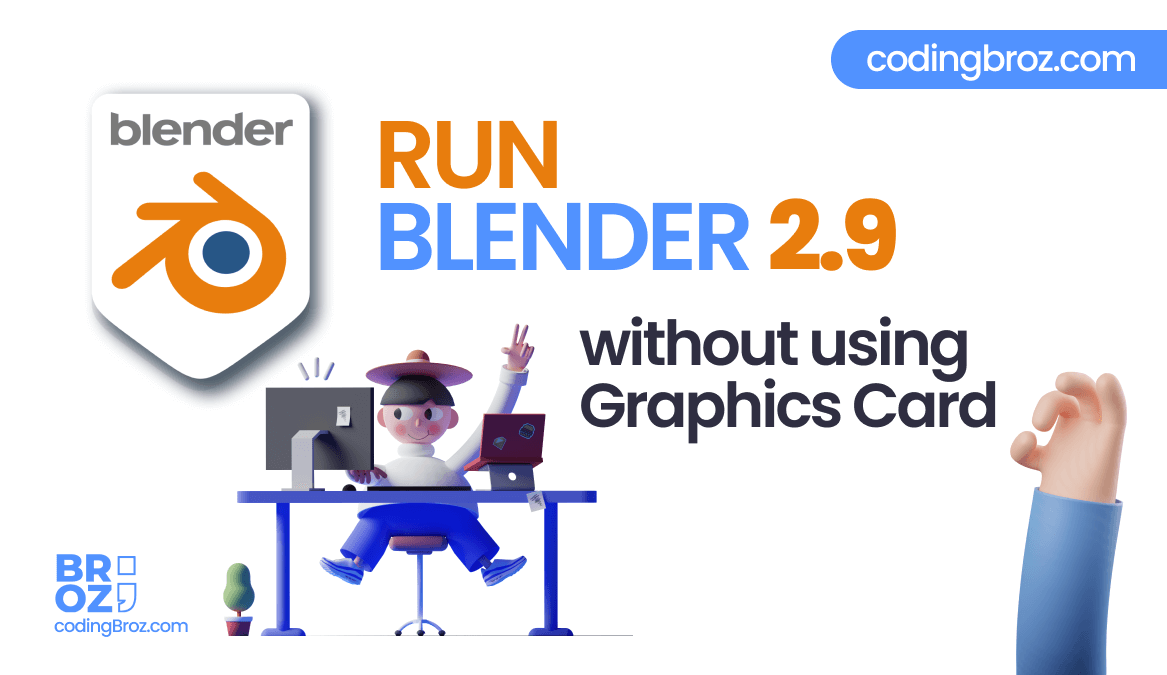
Since it is multi-purpose and very good to go software, it requires a decent system to run blender properly.
But when you install blender in your system, your system gets f@#ked up, showing some kind of error message stating missing Opengl 3.3 or something like that.
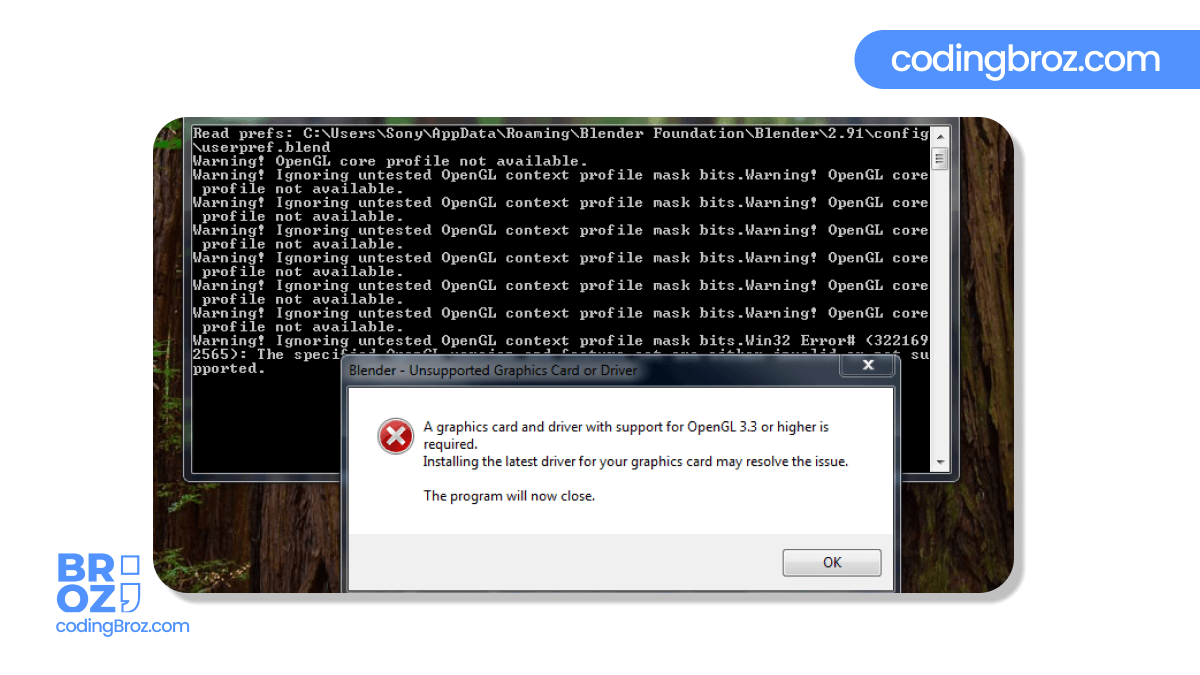
But there is nothing to worry about, because I am here to help you only to overcome this tremendous problem.
Not too many peoples have decent PC, many are struggling with their Old potato Pc (just like me), still we want to use blender in our potato pc because we want to torture our Pc in every single way Possible (^_^).
If you want to run blender in your system without a graphics card then simply follow the below steps, blender will run in your system without showing any kind of error pop up dialog box.
So, without further Ado let’s know how To Run Blender 2.9 Without Graphics Card
How To Run Blender 2.9 Without Graphics Card
After following this method you can easily install and run blender whether it is blender 2.8 or 2.9 [This method works with all versions].
- First Download Blender from it’s official website – Download
- Now Run the Installer
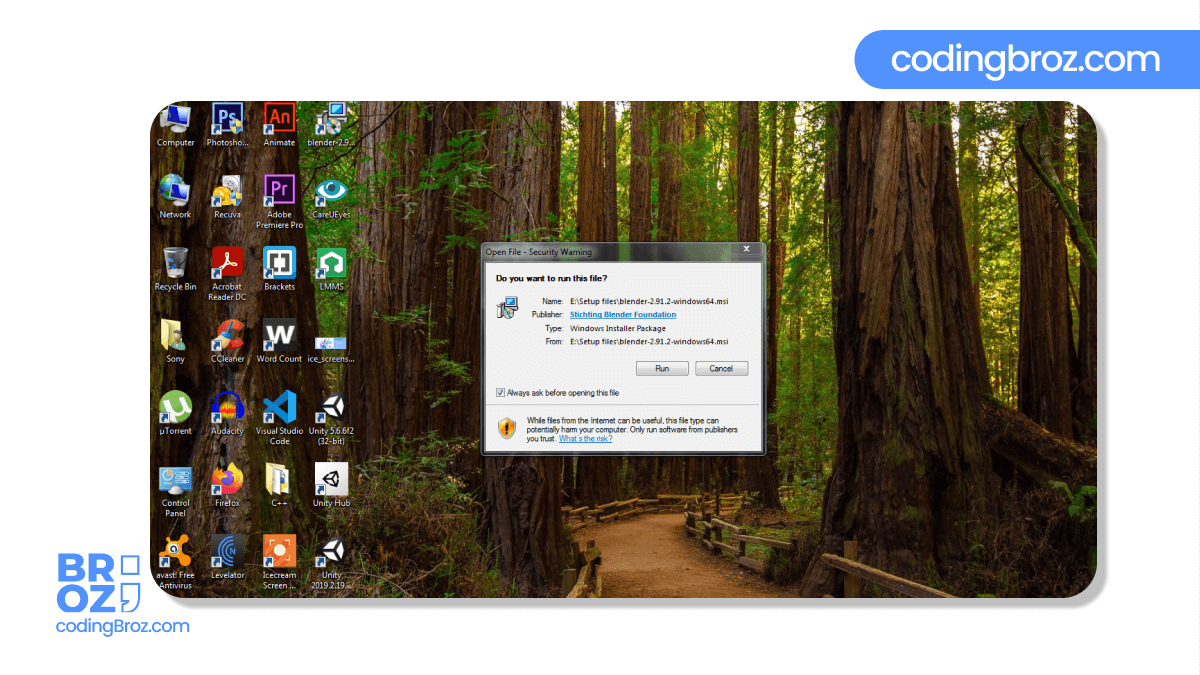
- Now Click Next
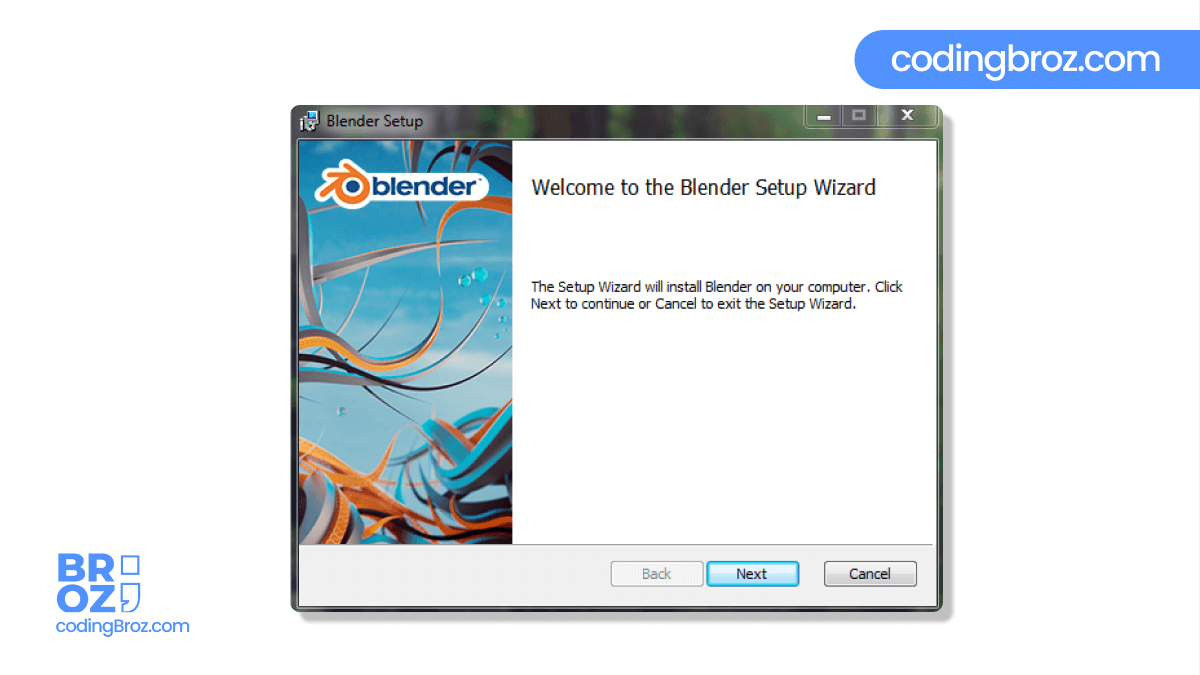
- Click on I accept the terms in the agreement and Click Next
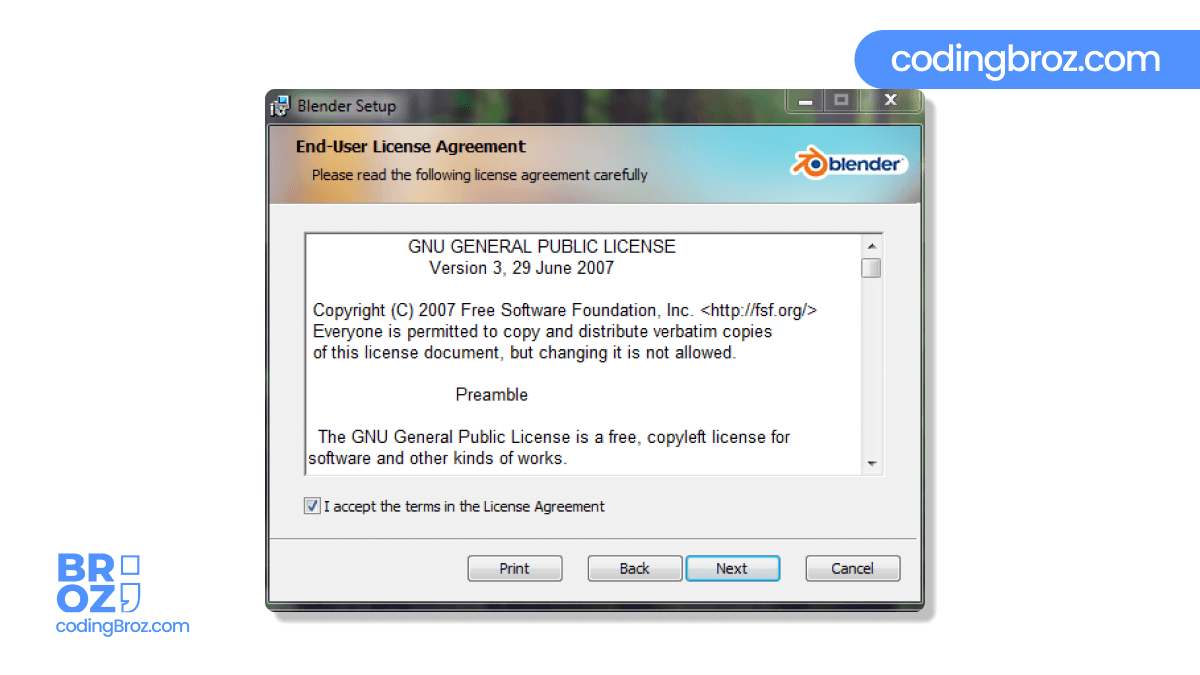
- Now Select the location where you want to install Blender, Remember the location where you are installing it.
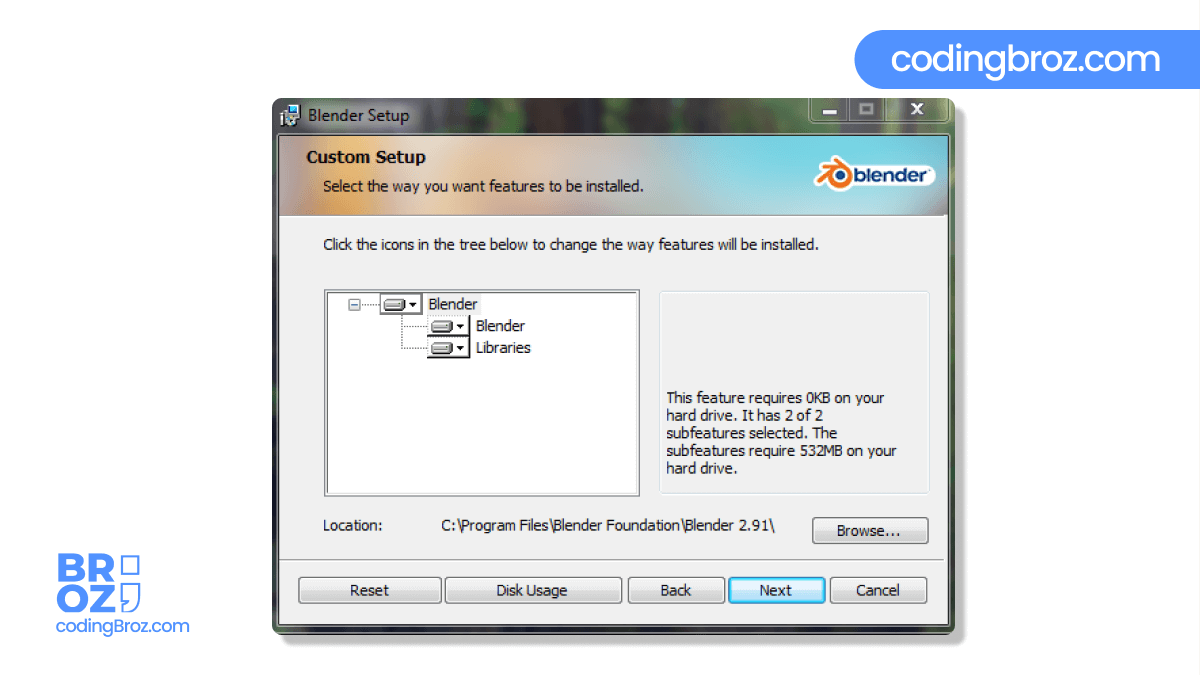
- Click on Install
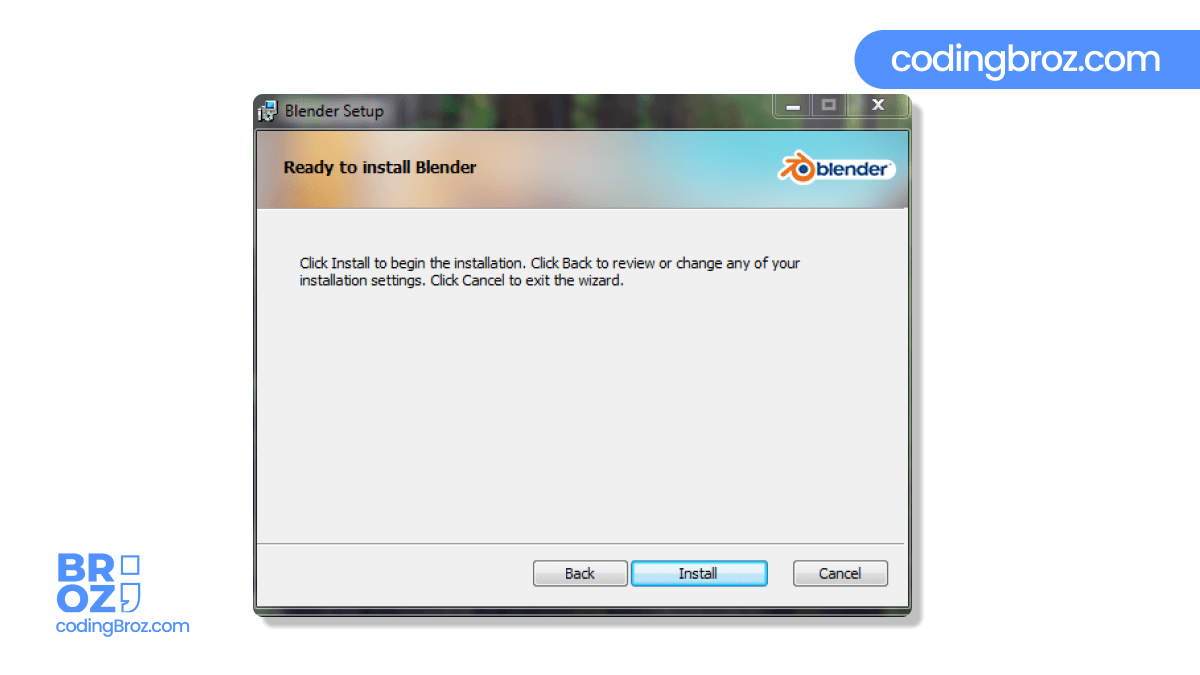
A Pop up box will appear after Few Seconds, Select Yes from it.
Now, Blender is installed on your Pc, but it might not work now because we have to do one more step.
Install Opengl 3.3 in your System and Run Blender Without Graphics Card
- Download Opengl 3.3 from the link and extract it – Download
- Copy the Opengl 3.3.
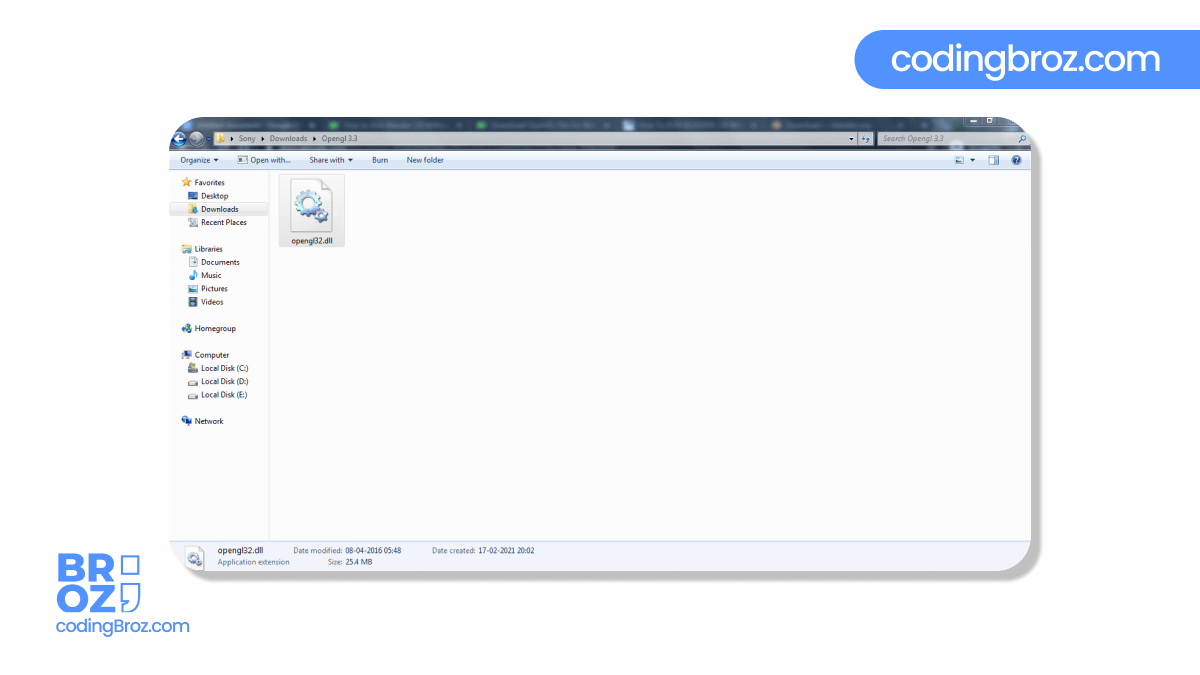
- Paste opengl32.dll file to the Blender folder (where you had installed blender)

Now, you are all done. Run blender and Unleash your Creativity.
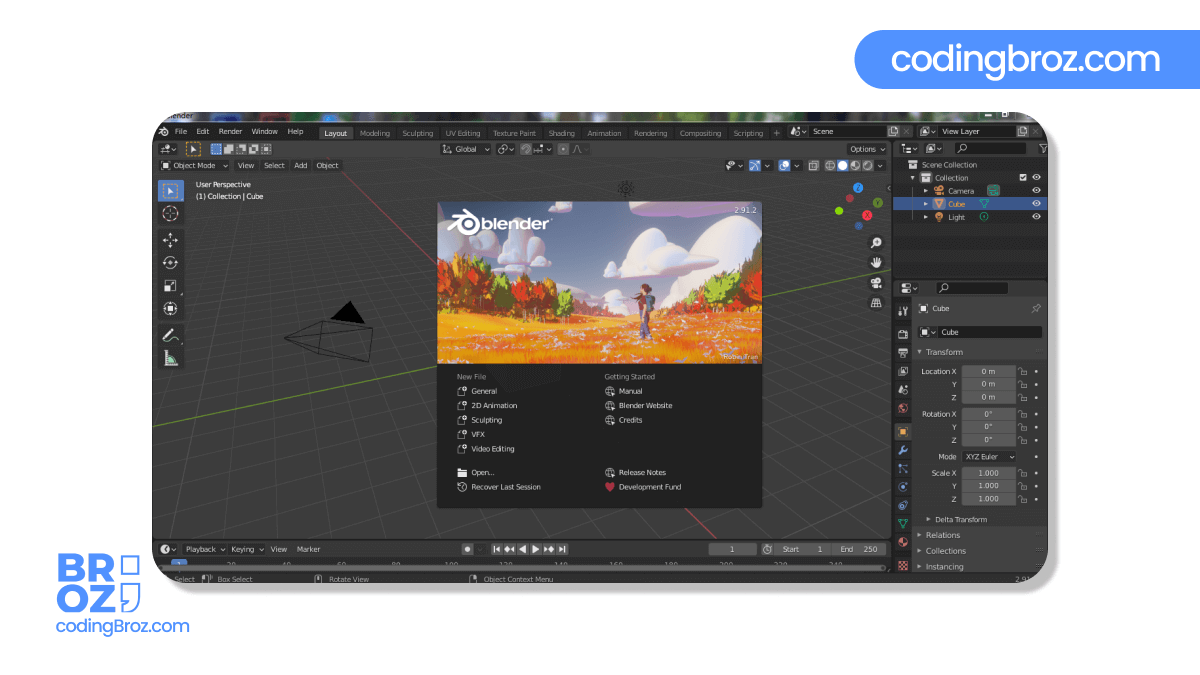
Note: You might get to see a lot of lag in Blender, this is because you “can” run blender without graphics card but you cannot run blender “smoothly” without a graphics card.
Should You Use this Method To Run Blender
All Right then, in the end if you ask me whether you should run blender 2.8 or 2.9 without a graphics card or not, then my answer will be a Big “NO”.
This is because you will be able to run blender using this technique but you will get to see a lot of lag, when I say a lot of (I really mean it) because of your Pc specs.
Instead of this you can use Blender 2.79 in your system. It runs smoothly in your system doesn’t matter whether you have a graphics card or not.
You might not get all the features of newer versions but believe me it will work really smooth on your system as compared to 2.8 or 2.9 .
Rest is up to you because I know you want to grab your hand on the newer version, but remember my words, in the end you will get frustrated by the lag in 2.9 due to your low end specs and you will migrate to 2.79 in the end.
“Prevention is better than Cure”
Conclusion
That’all for today guys, I hope you have got to know how to run blender in your system without a graphics card.
Share this post with your creative friends who are facing a similar kind of problem in running blender.
In the future, we will be bringing a blender tutorial on this website, so stay tuned to the website for awesome tutorials.
I will see you next time with an amazing post till then stay safe and keep learning.
Broz Who Code
CodingBroz